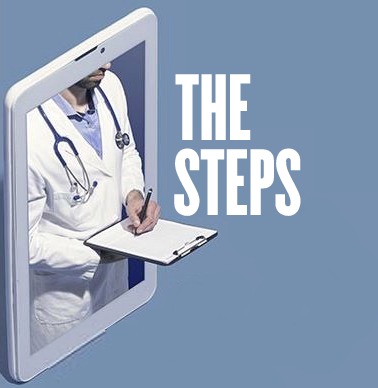Outstanding!
Now that you are familiar with the controls you will need to attend a telehealth meeting, it’s time to look at the steps to “getting there.”
It all starts with an email…
Once your telehealth appointment is scheduled, you will get an email invitation in your email inbox as shown below.
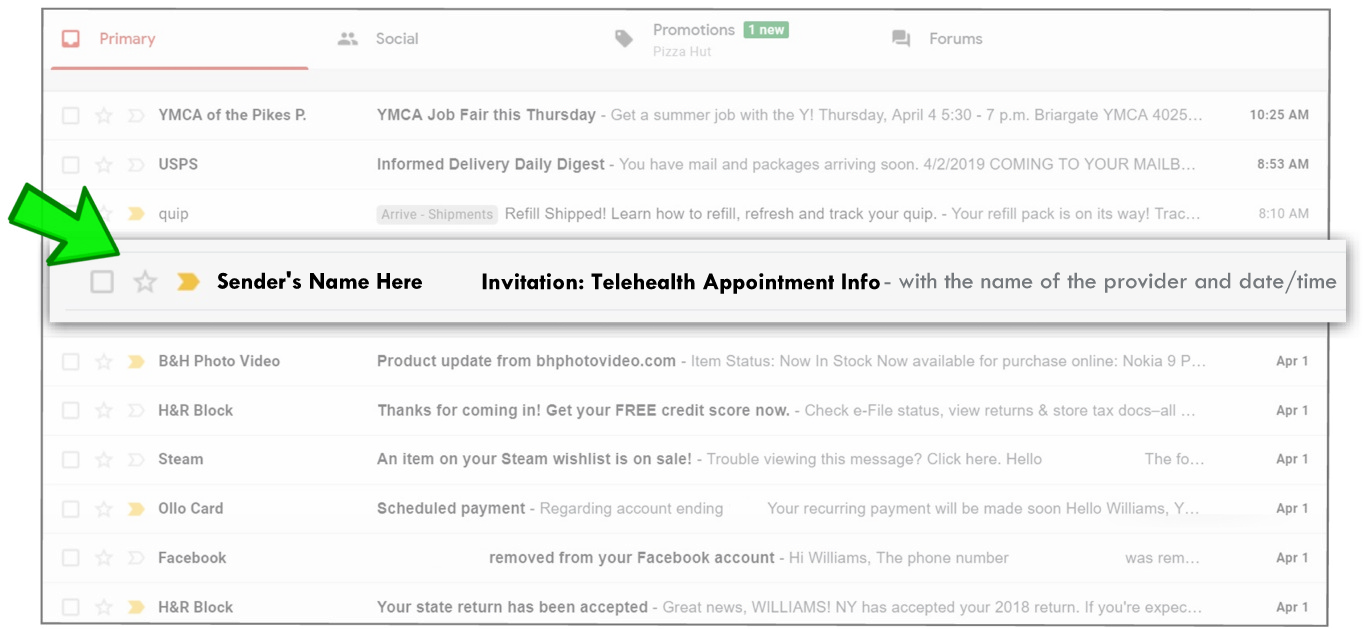
When you open your telehealth appointment invitation email, it will look similar to the email image below.
It will confirm the date and time of the appointment/meeting. When it is your appointment time, tap on the “Join Meeting” link in the blue box, as shown below.
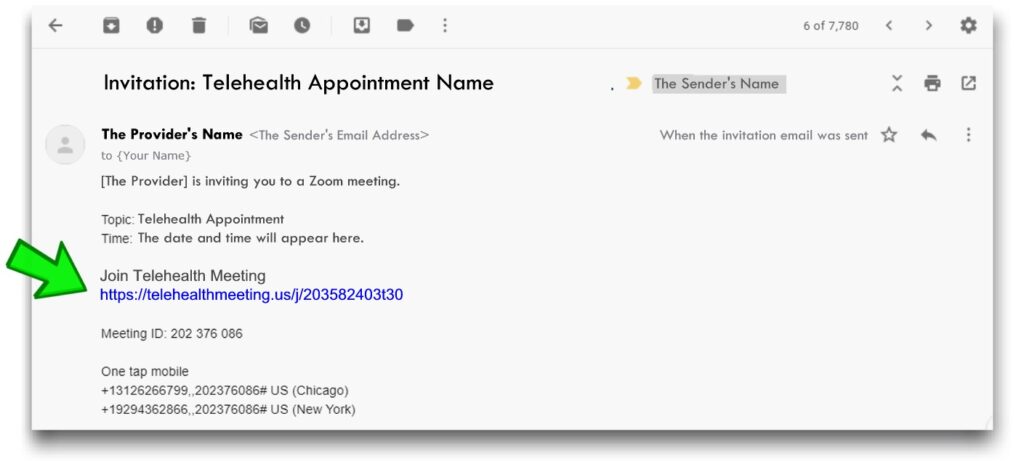
When you respond to your invitation by tapping on the link, a new “window” will open that will “launch” the meeting.
When the window pops up, tap on the “JOIN WITH BROWSER” box as shown below with the arrow.
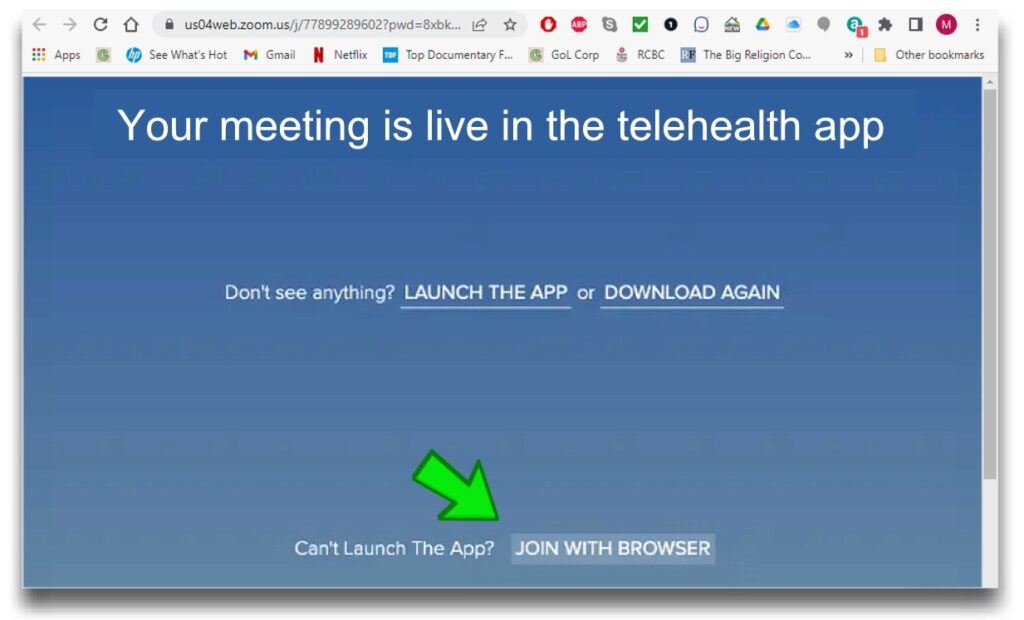
Once the meeting has “launched,” you will be asked to allow the meeting app to “access the camera.”
Whether you are using a computer, a tablet, or a phone, tap on the “OK” button (as shown below).
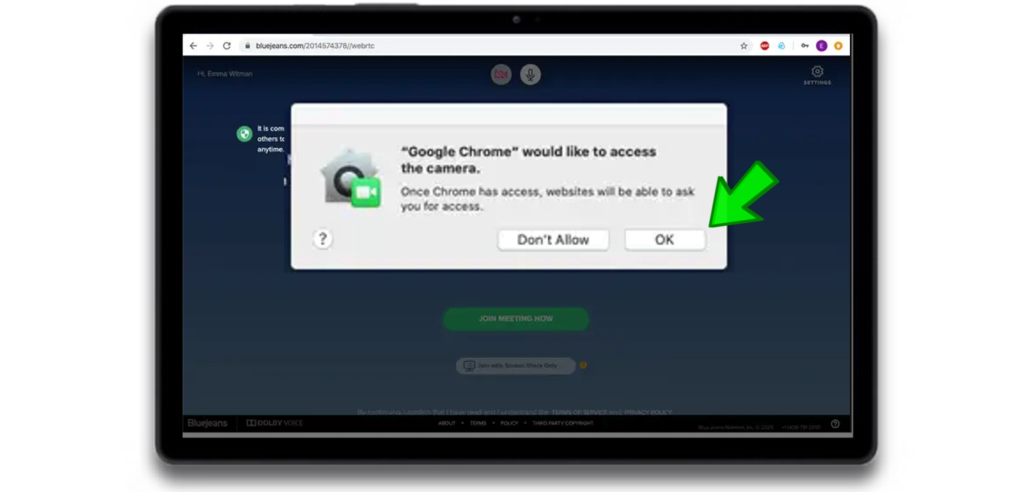
After the app has accessed the camera, you will be in the meeting!
Now that you are familiar with the steps to getting into a telehealth meeting, tap below to